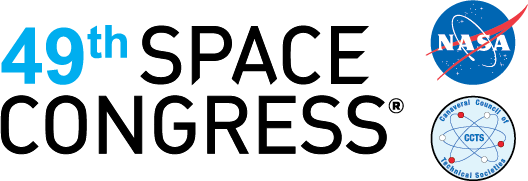SpaceCom Attendee Frequently Asked Questions
Q. Why do I have to login to two different areas online?
A. SpaceCom invested in robust tools that provide the best attendee experience. They require independent profiles.
Virtual Conference Platform Questions
Visit https://spacecom.smallworldlabs.com/home?badlogin=1. The first time you visit the Virtual Conference Platform, please create a simple account by clicking “Create Account” button at the link above. Be sure to set up your profile to take advantage of all the features the networking and education platform has to offer. On subsequent visits, you will be able to login using the password you created during your first visit.
- Click the drop-down arrow next to your name at the top right of the page.
- Click on View [Name’s] Profile.
- Click on the Edit link by Attendee Information.
- Complete information on appropriate tabs and click Save at the bottom of the page.
- Click the drop-down arrow next to your name at the top right of the page.
- Click on My Account.
- Choose time zone from the drop-down list.
- Click Save Changes at the bottom of the page.
- The link to the webinar session will be located inside of the session description the day of the event.
- Click the “Going” button on the session description to add the “My Sessions” so you do not miss out. Additionally, you can download the session to your personal calendar.
Supported browsers include Chrome (version 72+), Firefox (version 52+), Opera (version 63+), Safari (version 13+) and Edge Chromium (version 79+).
- Using the Event Platform: Engaging with the Community – includes logging in instructions: https://www.youtube.com/watch?v=2kVo-rsn3sg&t=2s
- Using the Event Platform: Navigating Conference Sessions – includes how to use the conference portion: https://www.youtube.com/watch?v=w0tV0wo-6hI
- Using the Event Platform: Your Online Profile – includes updating your profile: https://www.youtube.com/watch?v=L_–26I2z4Q&t=1s
SpaceCom On-demand is a separate fee. To access a replay of the sessions, you will need to purchase the on-demand option for $99 through registration. You will be able to view the on-demand sessions beginning November 2.
On-demand viewing will be available for those who purchased it on Monday, November 2.
Virtual Marketplace Questions
- Once you register to attend SpaceCom, you can login to the Virtual Marketplace (attendee console)
- From the Virtual Conference Platform, click the Virtual Marketplace tab and then “Matchmaking – Attendee” or the “Exhibitor List.”
- OR visit https://expo.spacecomexpo.com/spc20/Public/MyBriefcase.aspx
- Enter the email you used to register
- Enter your Badge ID from your confirmation email
- Be sure to review your profile to take advantage of all the features the virtual Virtual Marketplace has to offer.
- After logging into the attendee console, click the Update button in the My Profile box.
- Complete the fields and click Save at the bottom of the page.
For an instructional video on how to utilize this platform please visit https://www.youtube.com/watch?v=W-r1zcx4Vzo
More questions?
Contact:
P: 703.683.8500 or 800.687.7469
info@spacecomexpo.com