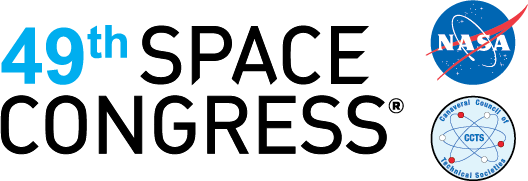SpaceCom Exhibitor Frequently Asked Questions
You should have received an invoice with payment details and your company password. If you need this re-sent to you, please contact SpaceCom customer service at exhibitor@spacecomexpo.com or call (703) 683-8500 x244 and we will have one re-sent to you. We can also take your credit card payment over the phone.
Log in to the portal here using your company password. If you do not know your password, click Forgot your password? to have it emailed to you. Once you are logged in, click Company Virtual Profile to add information to your profile. Make sure to click the green Save button at the bottom to save your updates.
We highly encourage your individual staff members to participate in the educational sessions at SpaceCom, please sign up for the free online event pass here: https://spacecomexpo.com/registration-pricing/
Please note that this will create a new set of login details separate from your company’s login details. Although staff will be able to access the messaging platform with their personal details, they will not have the full range of features as with your company details.
Exhibitors can also purchase the on-demand education pass for $99 here: https://spacecomexpo.com/registration-pricing/
For an instructional video, please visit: https://youtu.be/MmZVYbvC_9I.
To send messages on behalf of your company to attendees, please have your staff login to the exhibitor portal using your exhibitor login information. Multiple exhibit staff may use the same login.
You will not be able to search for other attendees unless you are logged in as your company in the exhibitor portal.
Review your Attendee Leads: Your Leads list is comprised of attendees who have viewed your online profile or added you to their My Exhibitors list. Select the leads you would like to contact by clicking the star icon beside their name. The leads you select will be added to your My Attendees page.
Review your Attendee Recommendations: Your Recommendations are generated by the system based on the product interests of the attendee. Attendees with more product interest matches will have higher match percentage.
Send an Email: Click the envelope icon to send an email message directly to an attendee’s inbox. Their reply will be sent to your inbox. Track the messages that you have sent on the My Sent Messages page.
Request a Meeting: By clicking on the calendar icon, the appointment request tool will pop-up. Choose the time you would like to connect virtually with the attendee. Be sure the include the call details in the notes section. You can track your meeting status on your Appointment Calendar.
It’s not too late to increase attendee reach. Check out the sponsorship gallery here: https://expo.spacecomexpo.com/spc20/Public/sponsorshipgallery.aspx
- Click the drop-down arrow next to your name at the top right of the page.
- Click on My Account.
- Choose time zone from the drop-down list.
- Click Save Changes at the bottom of the page.
Supported browsers include Chrome (version 72+), Firefox (version 52+), Opera (version 63+), Safari (version 13+) and Edge Chromium (version 79+).
More questions?
Contact:
P: 703.683.8500 or 800.687.7469
info@spacecomexpo.com